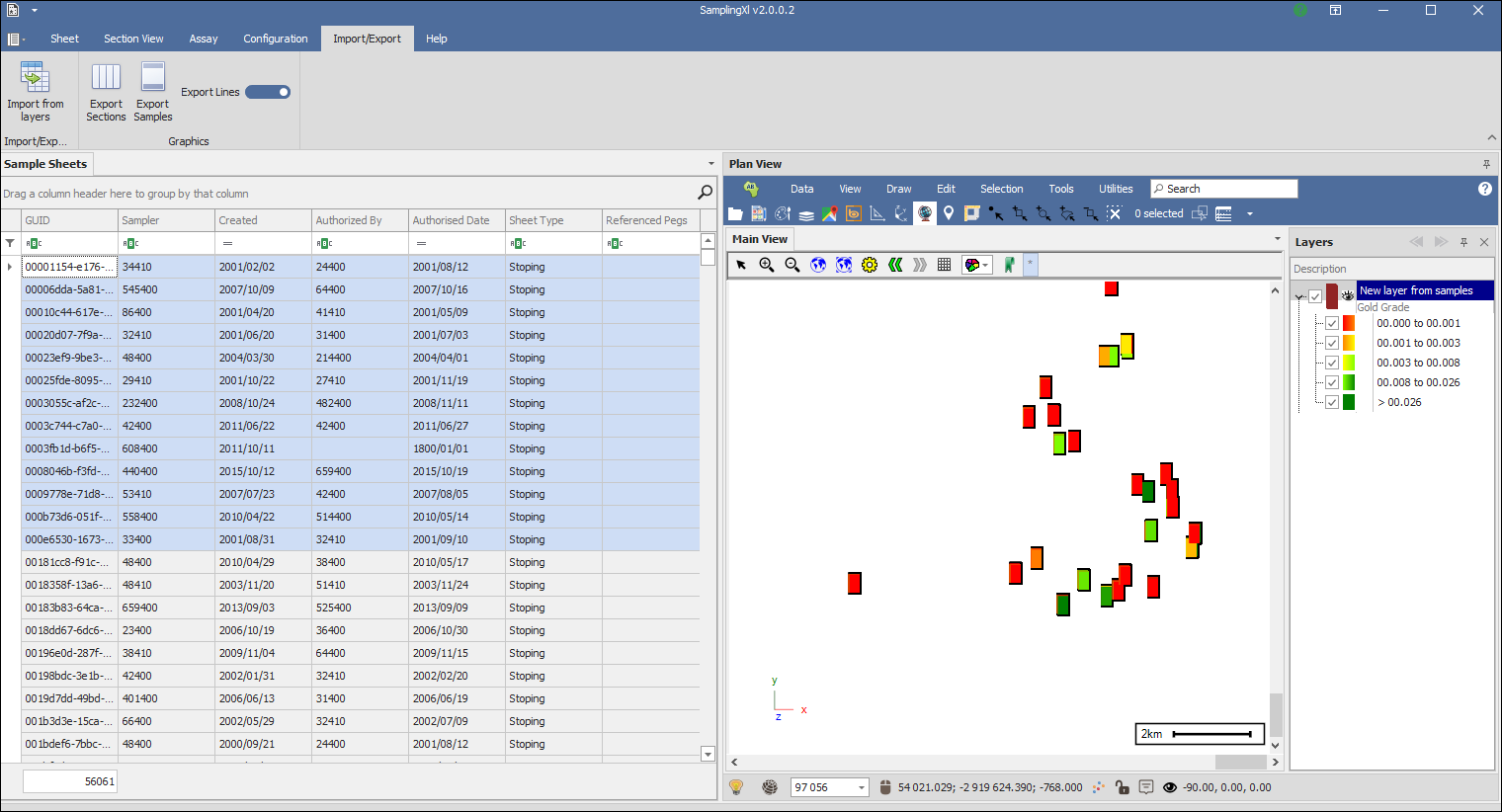You have an option to import your sheets from external systems. Go to the graphics Plan View and add a new layer:
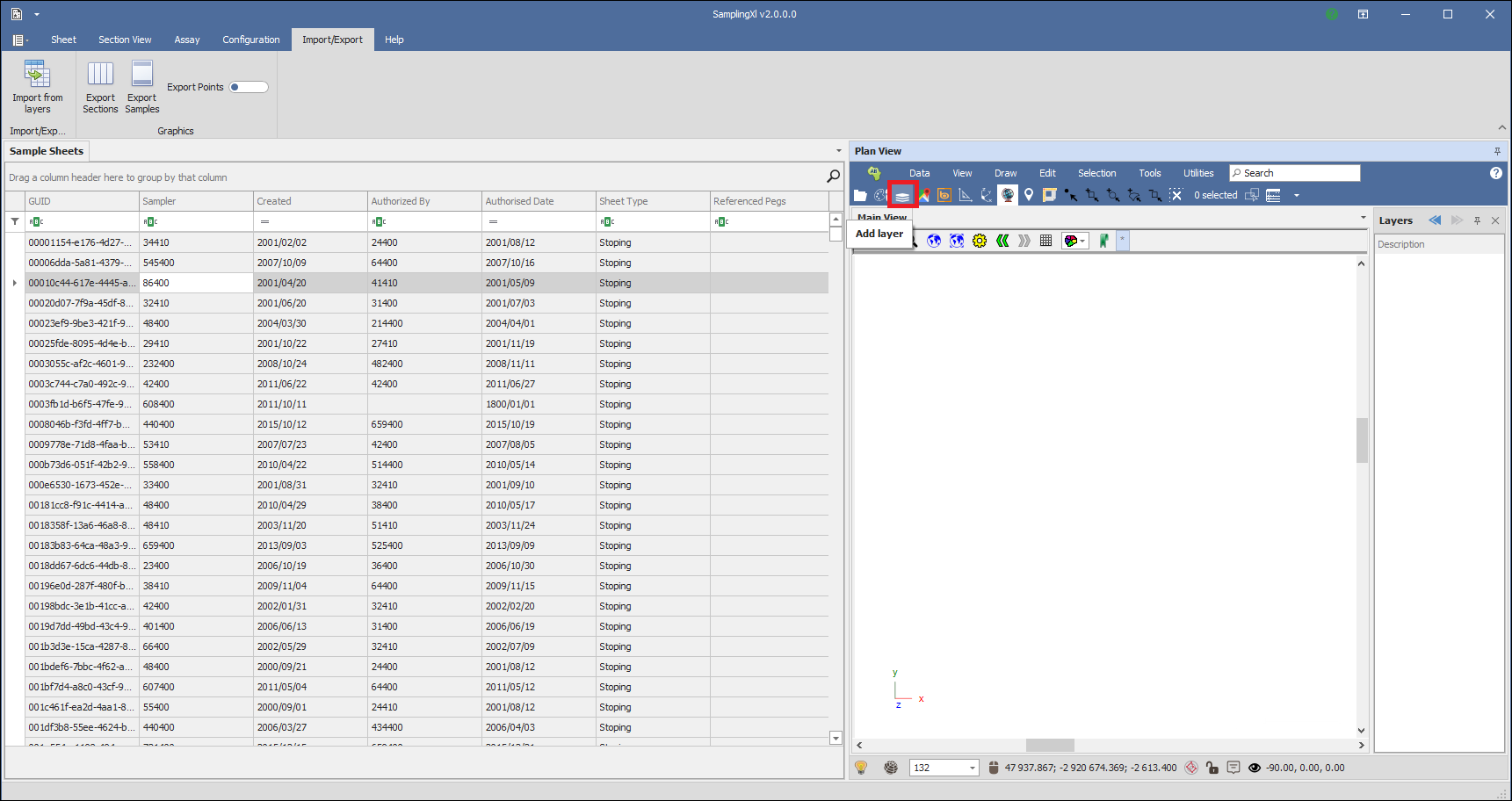
In the Layer Properties box that comes up go to the Data tab and choose your connection which in this case is SQL Server, choose your sampling database that you are connecting to and enter in your query, you do a select of the table and you will select at three levels, the Sheets, Sections and Samples, you will create a new layer for each level:
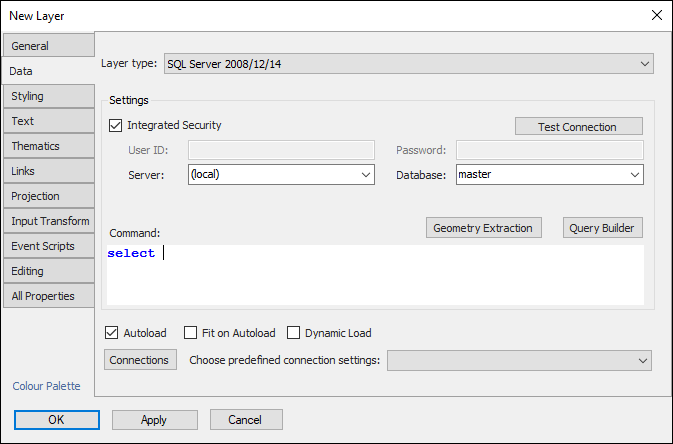
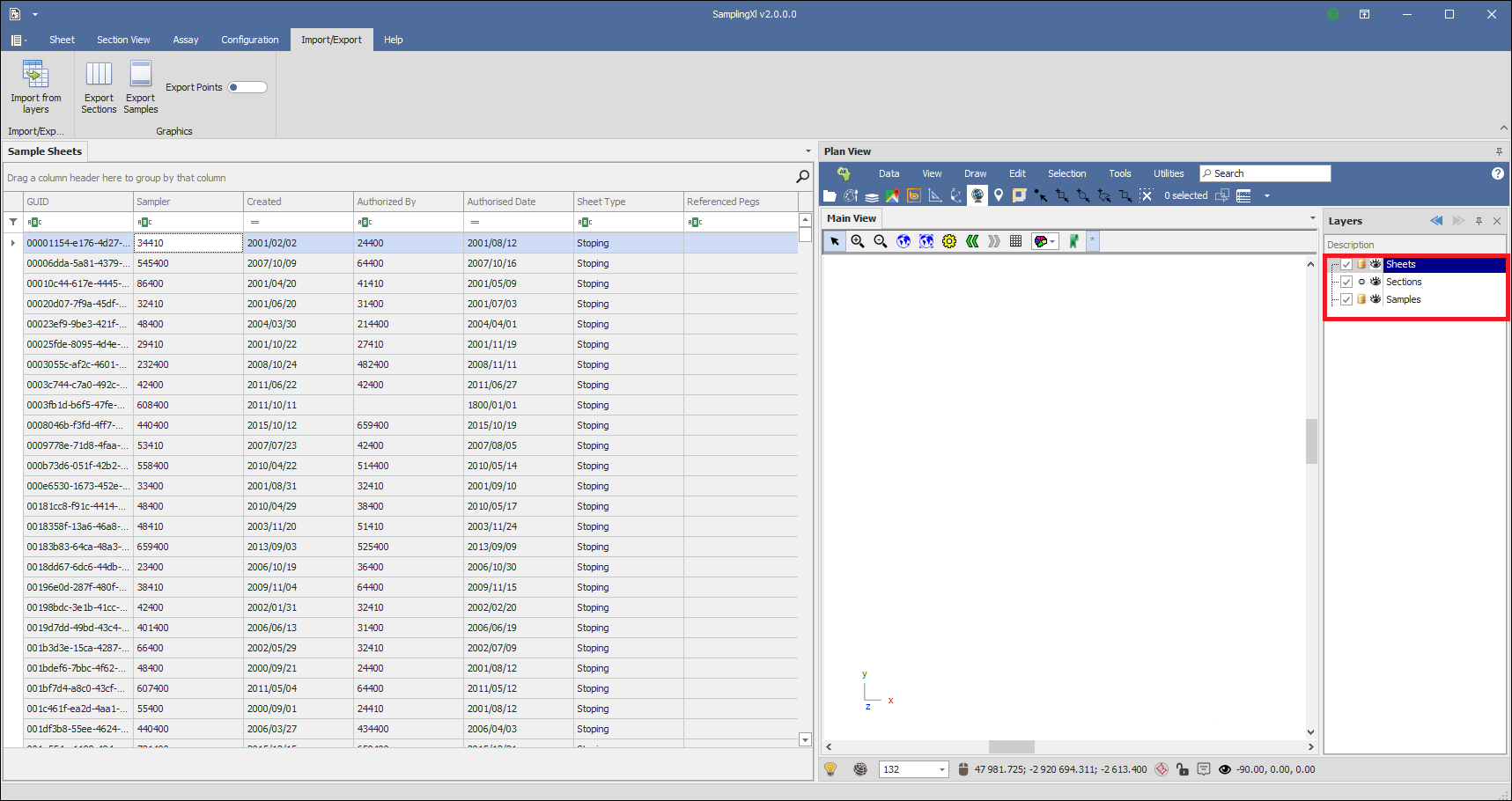
After you have created your layers you can click on Import from layers, in the dialogue specify which layer is for Sheet, Section and Sample and choose the Sheet Type, then click Import and your Sheets will be imported:
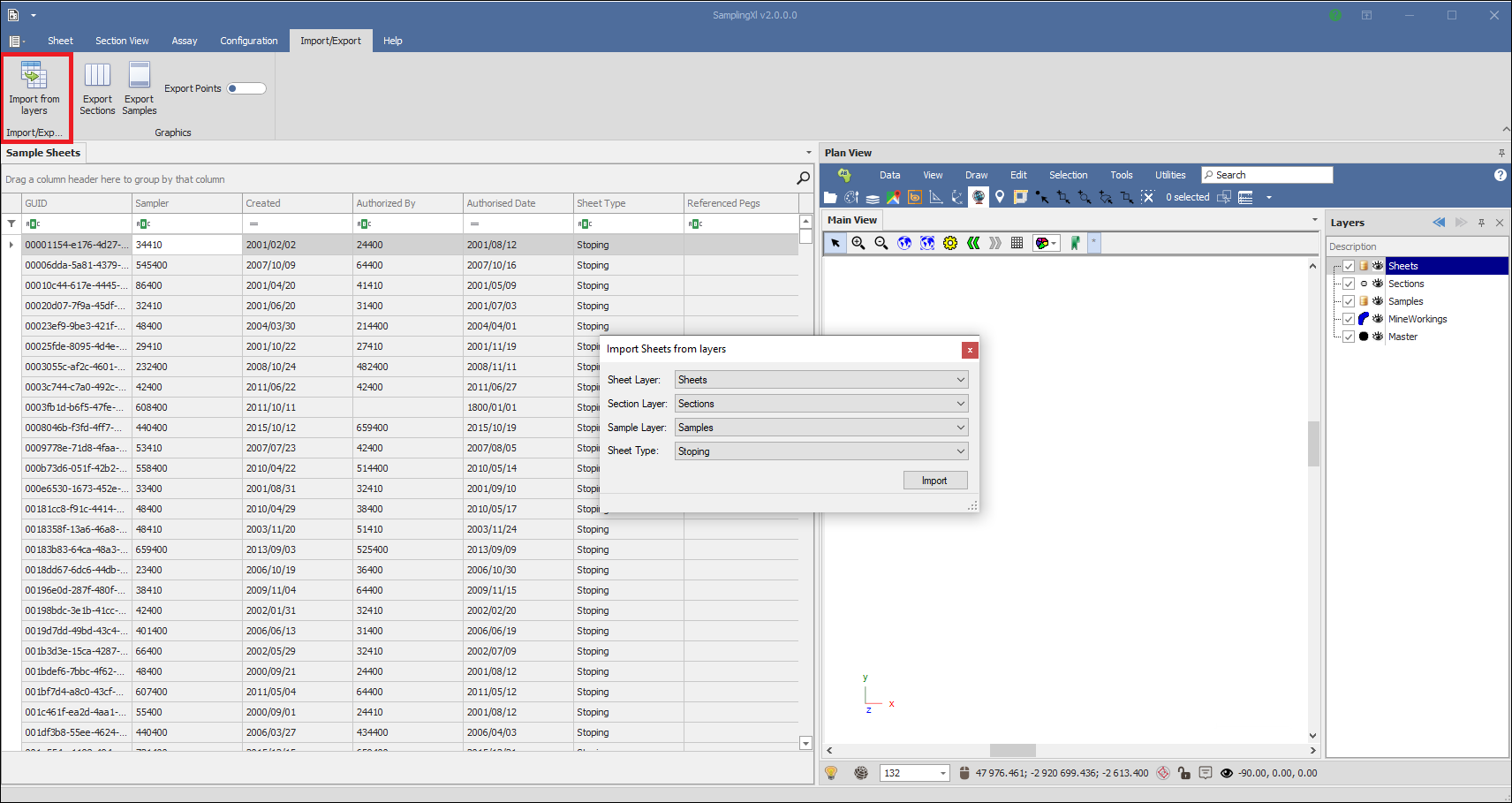
You can export your Sections and Samples to graphics in the Plan View and then save this layer out if you wanted to. You can choose to export them as Points (centroids) or Lines (line segments), by dragging the slider:
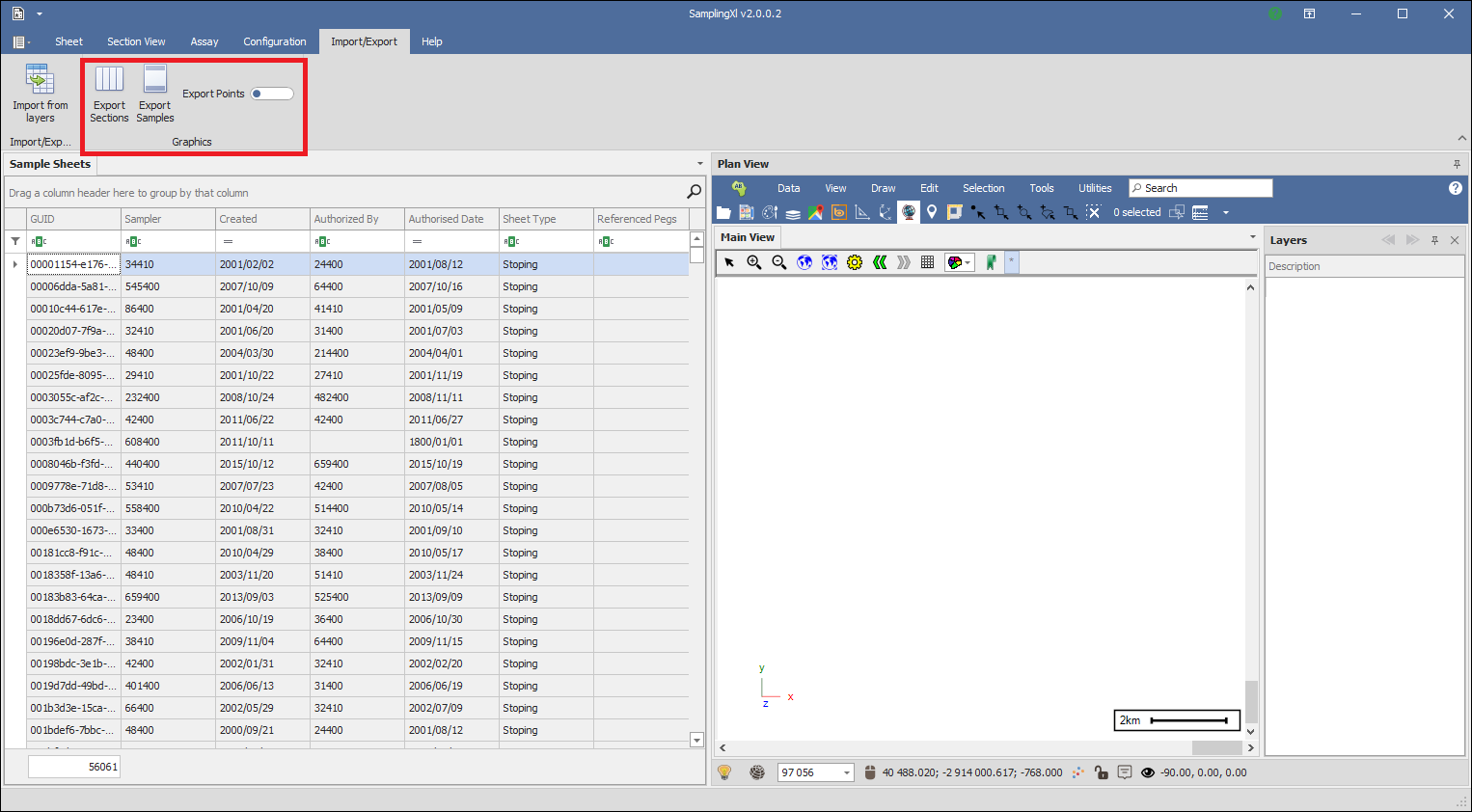
You can choose to export them for one sheet or a number of sheets here I selected a few sheets in the Sample Sheets grid and then chose to export my samples as lines:
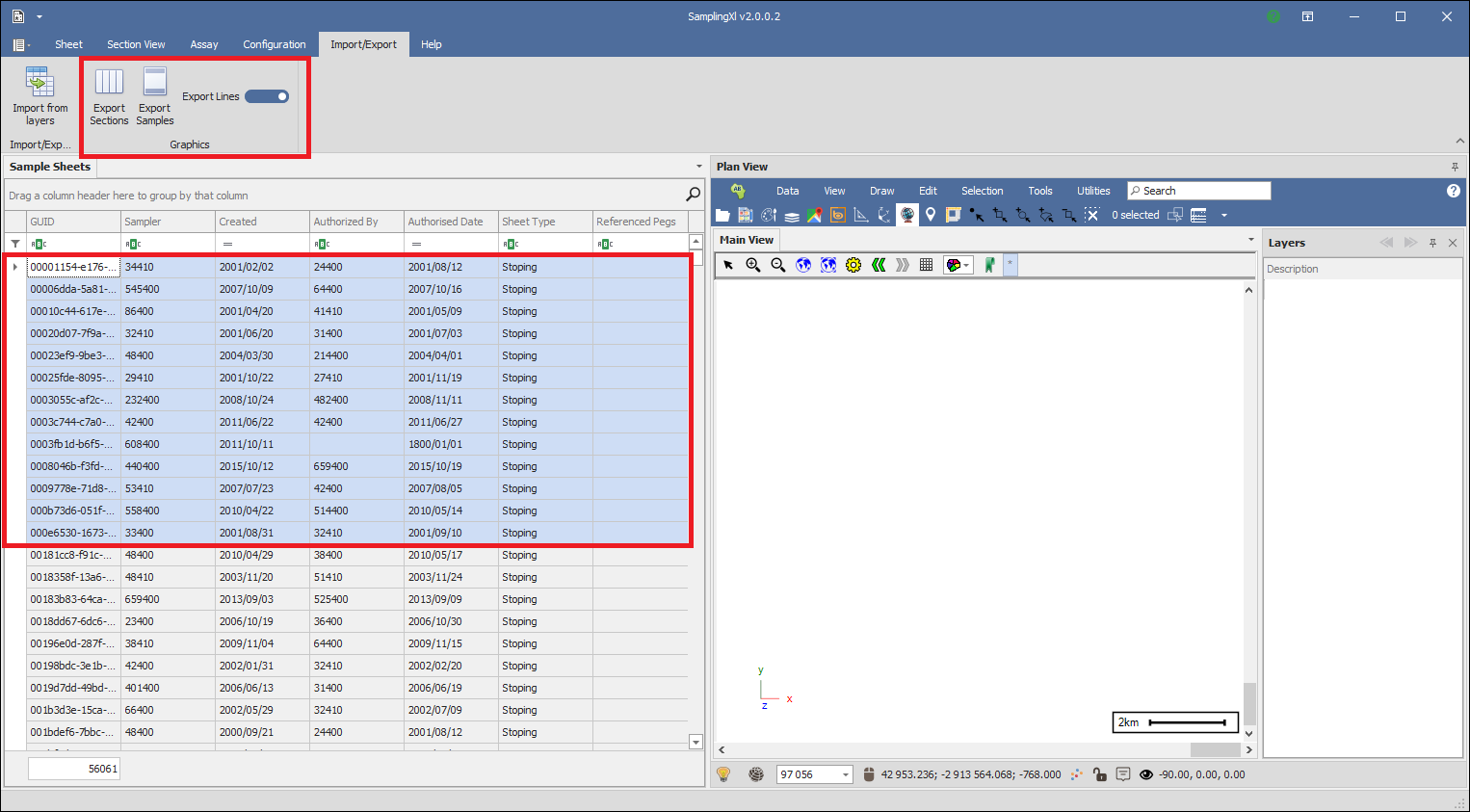
You prompted to choose the projection for the layer:
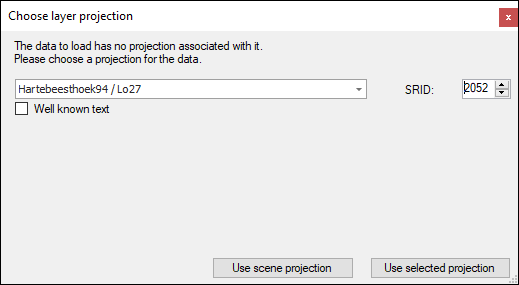
You are then prompted to set the properties of the layer:
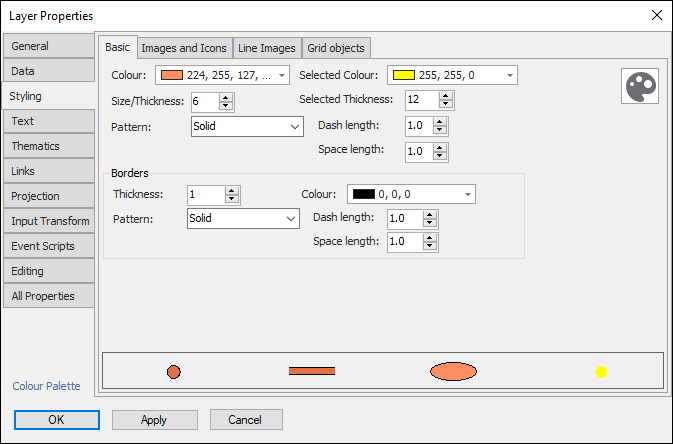
Then click OK and the layer is added:

The samples have been exported to graphics with all their values which I can view in the Layer Data Grid:
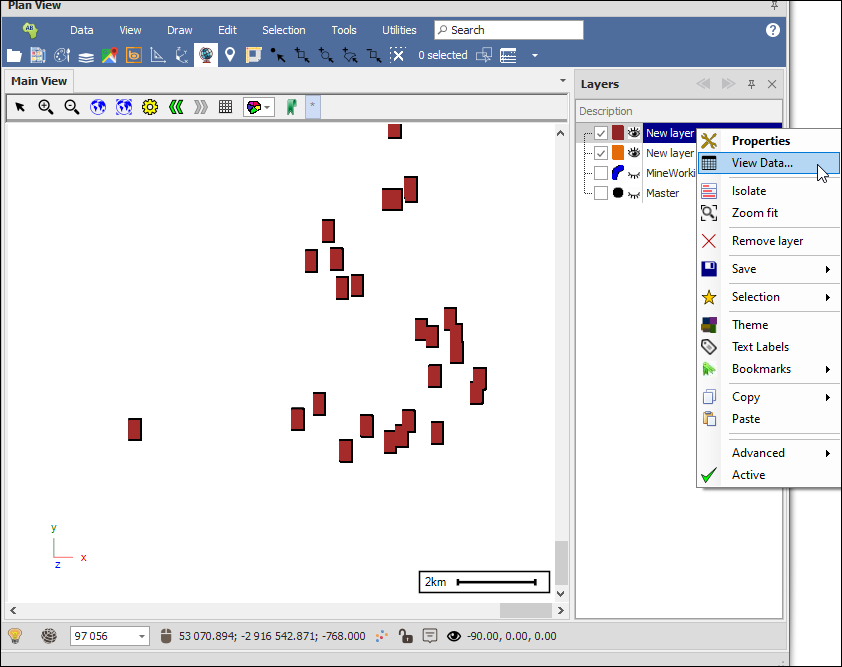
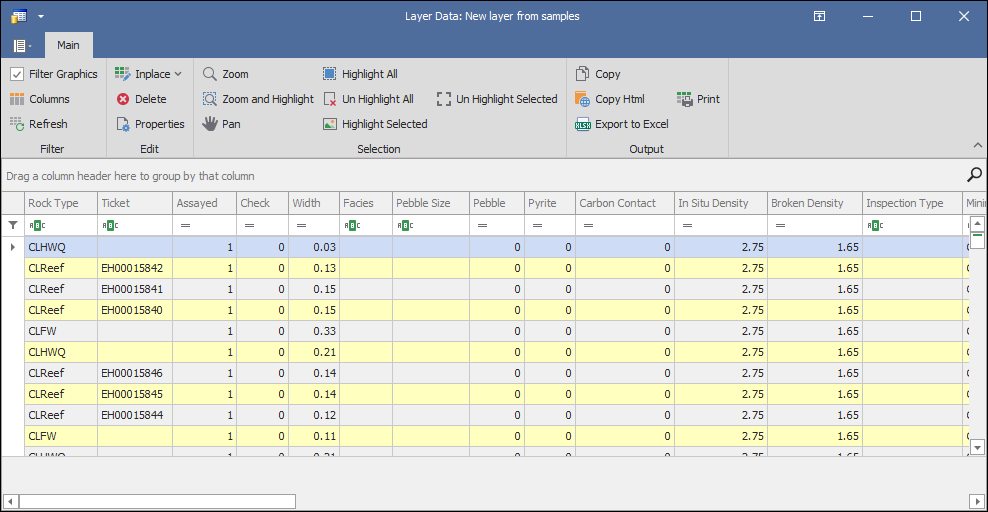
You can then create a theme for these exported samples, I will theme on their Gold Grades:
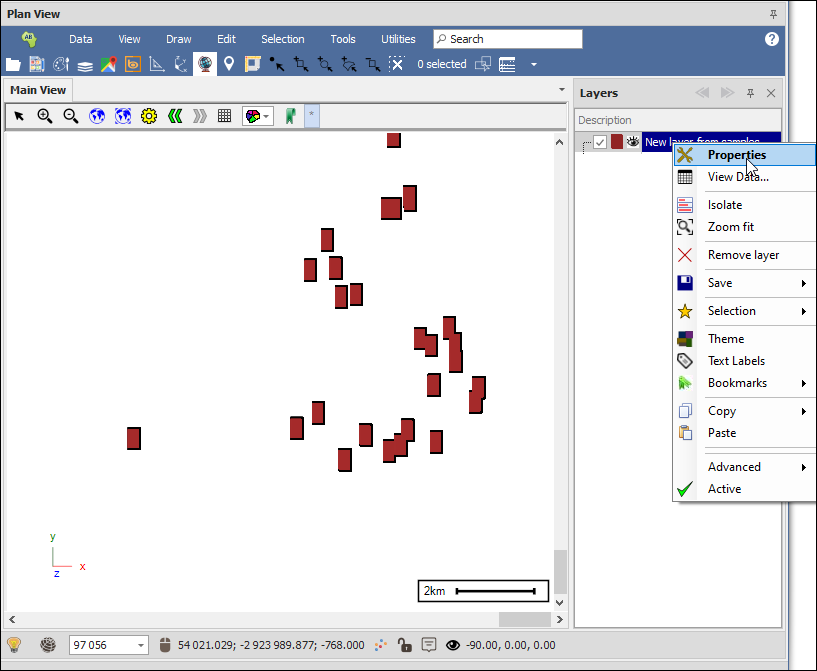
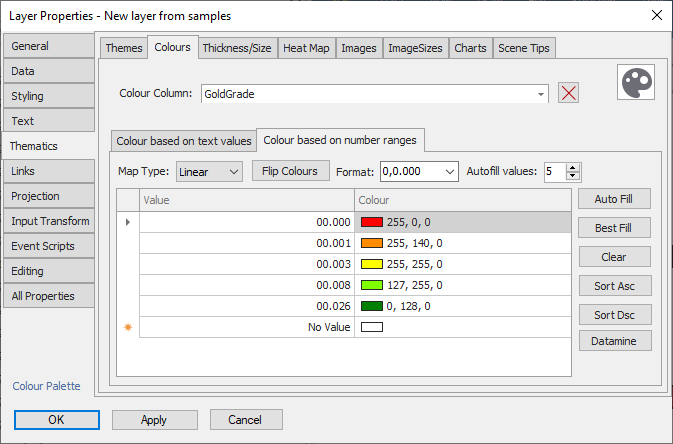
And now you can see my samples are colored according to their Gold Values: