1.2. Choose your Geocode Data Settings
Click the ‘Geocode Data’ button (1) and click ‘Settings’ (2)
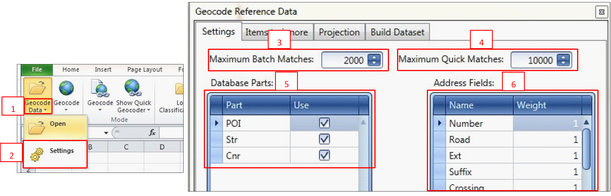
Maximum Matches
•Maximum matches: maximum number of matches returned for the batch geocoder (3) and the quick geocoder (4). For the bulk geocoder, 2 000 works well as a default setting for maximum batch matches, but it does make the geocoding a bit slower. However if the value is too low (like 100) the geocoder does not return enough records to be accurate. If the value is very high like 10 000 it will be even more accurate but very slow. For the Quick geocoder 10 000 matches works well.
Database Parts (5)
•POI: Search for points of interest in your data e.g. Monte Casino
•Str: Search for street addresses in your data e.g. 125 Corlett Drive, Bramley, Johannesburg
•Cnr: Search for street corners or crossings in your data e.g. Cnr Falcon & Smith Street
•*You can tick on streets & corners at the same time and do a batch geocode, however for best results we recommended ticking on one at a time. E.g. tick on Cnr and do a batch geocode on all your corner addresses e.g. Cnr Falcon & Smith etc., and the same with Street addresses, tick on Str and do a batch geocode on all your street addresses e.g. 125 Corlett Drive, Bramley etc. v *When doing a POI search, make sure to tick off streets and corners
Address Fields (6)
•Here you can change the weights of the geocode scores. For example if street name is an important requirement for you, you can give it a higher weighting e.g. 2 instead of 1. Every time a correct Street Name is returned it will add 2 points to the score instead of 1 to make the total score higher.